


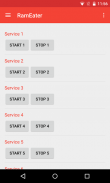
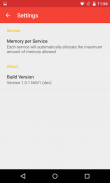
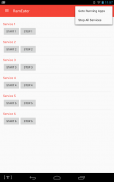
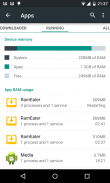
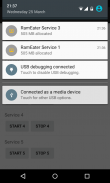
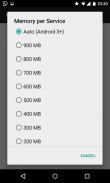
RamEater

وصف لـRamEater
RamEater is a memory stress tool for Android phones. Its designed to stress Android phones by allocating almost all the available internal memory to force other applications to be killed and then restored. It is intended to be used by developers and testers to be able to recreate low memory scenarios so that they can develop and test applications in these scenarios.
*** NOTE ***
Please do not install this app unless you want to be able to trigger these low memory scenarios. Also note that phones will tend to run very slowly when the internal memory come under this pressure.
***************
Android restricts the memory any one process can use. RamEater can start a number of services each one in its own process to allocate enough memory to exhaust all the memory in your phone. Because the memory is allocated in a service Android will kill off other foreground tasks before it kills off RamEater services.
Each service adds a notification icon to show how much memory has been allocated, these notifications will disappear if the OS does kill one of the services. Each service will attempt to allocate the maximum amount of memory allowed, but see notes below for Android 2.
To use
1) Download and install RamEater
2) Run RamEater
3) Start the first service
4) Keep starting additional services until you notice that other RamEater services are being killed off (as the phone tries to free up memory for the additional demand)
5) When you are in a state when starting a new service will kill off a previously started service then your phones memory is fully allocated.
6) Run the application you want to test. Perform actions until you are at the activity you want to tesr.
7) Switch back to RamEater and start some more services until the memory is fully allocated again.
8) Switch back to the application you are trying to test and you will notice that the application process will have been killed off by the OS and when you switch to it it will be restored from saved state.
9) You can check how much memory has been allocated by going to Settings -> Apps -> Running and you will see how much memory has been allocated to each RamEater process and also how much memory is free on the phone.
After use
After you have finished using RamEater you should shut it down or you phone will continue to work very slowly as all memory has been allocated. To do this
1) Switch to RamEater.
2) Manually stop all the services, or select Stop All from the menu
3) Exit RamEater
4) Check that all the memory has been freed by going to Settings -> Apps -> Running
Android 2
In Android versions earlier than Android 3 it is not possible to automatically detect the maximum amount of memory to allocate, you will need to select the amount of memory each service will allocate in the settings.
There is no menu icon on the action bar - you need to use the menu button on the handset.
RamEater هو أداة الضغط ذاكرة للهواتف أندرويد. المصممة التأكيد على هواتف أندرويد من خلال تخصيص ما يقرب من جميع الذاكرة الداخلية المتاحة لإجبار التطبيقات الأخرى للقتل ومن ثم استعادتها. الغرض منه هو لاستخدامها من قبل المطورين واختبار لتكون قادرة على إعادة سيناريوهات الذاكرة منخفضة حتى يتمكنوا من تطوير واختبار التطبيقات في هذه السيناريوهات.
*** ملاحظة ***
من فضلك لا تثبيت هذا التطبيق إلا إذا كنت تريد أن تكون قادرة على تحريك هذه السيناريوهات الذاكرة منخفضة. نلاحظ أيضا أن الهواتف سوف تميل لتشغيل ببطء شديد عندما تكون الذاكرة الداخلية تأتي تحت هذا الضغط.
***************
الروبوت يحد من الذاكرة يمكن استخدام أي عملية واحدة. RamEater يمكن بدء عدد من الخدمات كل واحد في عمليتها الخاصة بتخصيص ذاكرة كافية لاستنفاد كافة الذاكرة في هاتفك. لأن يتم تخصيص الذاكرة في خدمة الروبوت سوف أقتل المهام الأمامية أخرى قبل أن يقتل خدمات RamEater.
يضيف كل خدمة على رمز الإعلام لإظهار مقدار الذاكرة تم تخصيص، وهذه الإخطارات تختفي إذا كان نظام التشغيل لا تقتل واحدة من الخدمات. كل خدمة من محاولتهم تخصيص أكبر قدر ممكن من الذاكرة المسموح بها، ولكن انظر الملاحظات أدناه للحصول على الروبوت 2.
ليستخدم
1) قم بتحميل وتثبيت RamEater
2) تشغيل RamEater
3) بدء تشغيل الخدمة الأولى
4) حافظ على بدء خدمات إضافية حتى لاحظت أن الخدمات RamEater غيرها من التعرض للقتل خارج (كما يحاول الهاتف لتحرير الذاكرة من أجل الطلب الإضافي)
5) عندما كنت في الدولة عند بدء الخدمة الجديدة سوف أقتل خدمة التي سبق ثم يتم تخصيص الذاكرة الهواتف الخاصة بك تماما.
6) قم بتشغيل التطبيق الذي تريد اختبار. تنفيذ إجراءات حتى كنت في النشاط الذي تريد tesr.
7) التبديل إلى RamEater وبدء بعض المزيد من الخدمات حتى يتم تخصيص الذاكرة بالكامل مرة أخرى.
8) التبديل إلى التطبيق الذي تحاول اختبار وستلاحظ أن يكون قد قتل في عملية التطبيق من قبل نظام التشغيل وعند التبديل إلى أنه سيتم استعادتها من الدولة حفظها.
9) يمكنك التحقق من مقدار الذاكرة تم تخصيص من خلال الذهاب إلى إعدادات -> تطبيقات -> تشغيل وسترى مقدار الذاكرة تم تخصيصه لكل عملية RamEater وكذلك مقدار الذاكرة مجانا على الهاتف.
بعد الاستعمال
بعد الانتهاء من استخدام RamEater يجب إغلاقها أو أنك الهاتف وسوف نواصل العمل ببطء شديد كما تم تخصيص كافة الذاكرة. لفعل هذا
1) قم بالتبديل إلى RamEater.
2) وقف يدويا جميع الخدمات، أو اختر إيقاف جميع من القائمة
3) خروج RamEater
4) تأكد من أن كافة الذاكرة تم تحريرها بواسطة الذهاب إلى إعدادات -> تطبيقات -> الجري
الروبوت 2
في الإصدارات السابقة من الروبوت الروبوت 3 غير أنه لا يمكن تلقائيا كشف أكبر قدر ممكن من الذاكرة لتخصيص، وسوف تحتاج لتحديد مقدار الذاكرة كل خدمة ستخصص في الإعدادات.
لا يوجد أي رمز القائمة على شريط العمل - تحتاج إلى استخدام زر القائمة على الهاتف.


























